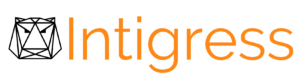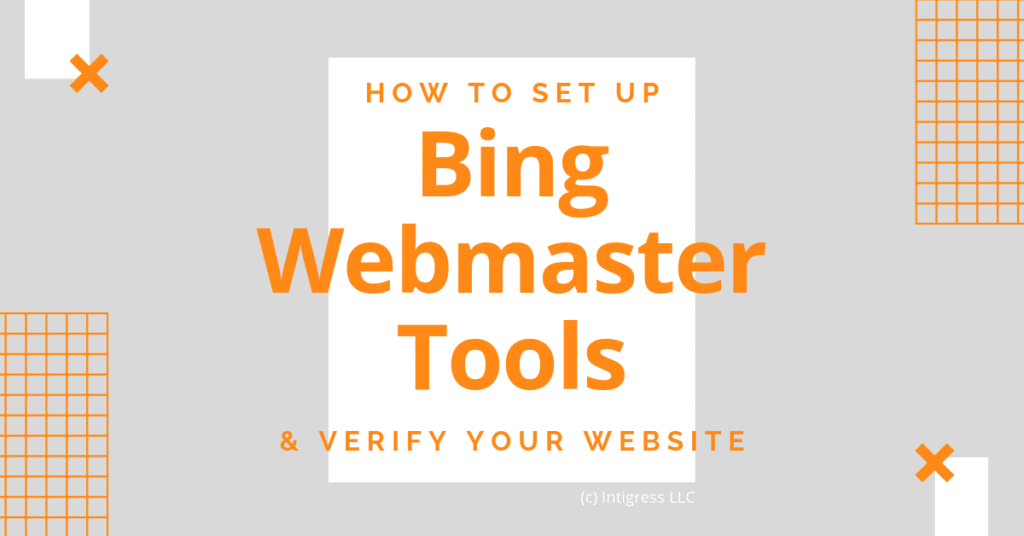Here we will review how to set up Bing Webmaster Tools and verify your website, so that your business can reap the benefits of this powerful SEO tool.
Bing Webmaster Tools is a similar platform to Google Search Console. It is a free tool which helps website owners, webmasters, SEOs, and marketers discover how their website is being indexed by Bing & Yahoo and performing in Bing & Yahoo searches. This means you can find out if your website is being indexed and is eligible to show in search results. You can also see which searches your website is showing up for, where it is ranking for those searches, and how many users are clicking through to your website. These and other features provided by Bing Webmaster Tools make it invaluable when working on your website’s SEO.
In order to use this free tool you will need to sign up for an account at https://www.bing.com/toolbox/webmaster. Once you are signed up, follow the steps below to connect your website to Bing Webmasters Tools and start utilizing this tool to help improve your website’s performance on both Bing & Yahoo.
STEP 1: Go to https://www.bing.com/toolbox/webmaster and login to your account.
STEP 2: From the login screen enter your website URL and click add.
STEP 3: You will be directed to a screen, which asks for your sitemap (Not sure what a sitemap is? Find an explanation in our digital marketing glossary). Enter your sitemap URL (typically your home page URL followed by /sitemap.xml). If applicable, select the time of day you receive most traffic to your website, then click add.
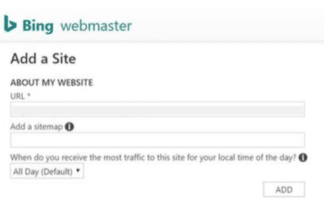
If you are wondering why you would need or want to use the drop down to select the time of day a website receives the most traffic, this is because it allows Bing to optimize when to crawl the site. Crawling uses a site’s bandwidth, which in turn can negatively impact a website’s speed. If you have a large number of users on your website at certain times of day and search engine bots are crawling your site at the same time, your website speed can become slower which has an impact on your users. We recommend that you choose a time your website receives less traffic. If you don’t know what time that would be or this hasn’t been a problem, it likely doesn’t apply for your website and you can leave the default. You can also change this later if needed.
STEP 4: Next, you will need to verify your site so Microsoft knows that you actually own this website. Bing gives you several options on how you can verify. Depending on your domain name registrar or your CMS one method may be easier or better for you than another. To assist, we have included links to instructions from a few of the most popular platforms on how to verify your website with Bing Webmaster Tools.
How to Verify Your Wix Website with Bing Webmaster Tools
How to Verify Your WordPress Website with Bing Webmaster Tools Using Yoast
How to Verify Your Squarespace Website with Bing Webmaster Tools
Alternatively, you may see the option to verify your website using Google Search Console.
If you have already verified your website with Google Search Console, Bing offers you the option to import from Google Search Console by logging in to your Google Search Console account to verify your website. During this process you will be able to read what information Bing will use from your Google Search Console account and use that information to help you decide if you’d like to connect your website in this way.
STEP 5: After implementing the steps for verification via your website, click verify in Bing Webmaster Tools.
STEP 6: You will be directed to the Bing Webmaster Tools dashboard, where you will be able to see if your website verification was successful if you see a green check mark. If you see a red ‘x’ there is an issue with your website’s verification and you will need to try again.
Congratulations! You have now learned how to set up Bing Webmaster Tools and can now begin using this incredible tool to improve your website’s SEO performance.
After verification, you can use Bing Webmaster Tools to check for indexing information & errors, submit new URLs to be crawled, see how your website is performing in search results, and many other things. Bing Webmaster Tools is a powerful and free tool that can help you improve your website’s SEO. If you use this tool for nothing else, we recommend at least verifying and submitting your website’s sitemap so that your website can be crawled and indexed to appear in both Bing and Yahoo for relevant searches.
Have questions, comments, or want to learn more about using Bing Webmaster Tools or SEO in general? Let us know in the comments below or send us a message. We look forward to hearing from you!