Google Search Console is one of the absolute best SEO tools you can use to improve the performance of your website in search results. Bonus: This tool is absolutely free!
In this guide you’ll learn what this tool is and 9 powerful ways you can use Google Search Console for Search Engine Optimization. This will help you improve the performance of your website in Google search results to drive sales, increase leads, add more people to your email list, and more.
We will be covering:
- Indexing: Get Your Website On Google
- Finding & Fixing Any Indexing Issues
- Re-indexing
- Monitoring Performance in Search Results
- Learning What Content Is Most Engaging – Where are Your Clicks Coming From?
- Tracking SEO Results with the Performance Report
- Monitoring Mobile Friendliness
- Staying Up-to-Date on Site Security
- Link Checking
What Is Google Search Console?
Google Search Console (aka GSC) is a free tool created by Google to help webmasters, marketers, SEOs, website owners, business owners, and anyone else in the digital marketing/web design space see how their website is performing on Google Search. From an SEO perspective, you can use GSC to find out if your site and its pages are being indexed, if your site has any crawl errors, if your site is mobile friendly, what searches your website is appearing for, if users are clicking through to your website, and so much more. We’d argue this is likely the single most important tool at your disposal to improve your website’s organic performance. Let’s find out why.
Indexing: Get Your Website On Google
Ever asked yourself, why is my website not appearing on Google? There are many reasons why your website may not be showing up; however, you can use Google Search Console to make sure it is not because of an indexing issue.
Indexing means that Google’s web crawler (also known as Googlebot) has crawled your website and based on the information found, has placed your site somewhere in the Google index. Being in the index means your website is ready to be shown for the search queries Google thinks are relevant to your website. If your site has not been indexed, there is zero chance your website will show up on Google. Indexing is step one to all SEO efforts, because if your site is not indexed no other technical or on page SEO efforts will make a difference. To make sure your website is indexed, you will first need to sign up for Google Search Console and verify your website. Next, you will want to submit your website’s sitemap.
To be clear, just because you have verified your website and submitted a sitemap via GSC doesn’t mean your website’s organic rankings automatically go up or that your site will be indexed, but it does mean you are on your way to being eligible to rank on a search engine results page (SERP). This is the first step toward better organic performance!
Finding & Fixing Indexing Issues
A few days after you have submitted your sitemap to Google Search Console, you can log in and find out if your website has been indexed and if there are any indexing or crawl errors that need to be fixed.
Remember, if your website or any individual webpages have not been indexed, your site or those page aren’t going to be showing up for any of the more than 3.5 billion plus searches that happen on Google every day.
To find out if your site has been indexed, which pages are indexed, and check for errors, click on “Coverage” in the menu on the left side of the home screen after logging in to GSC.
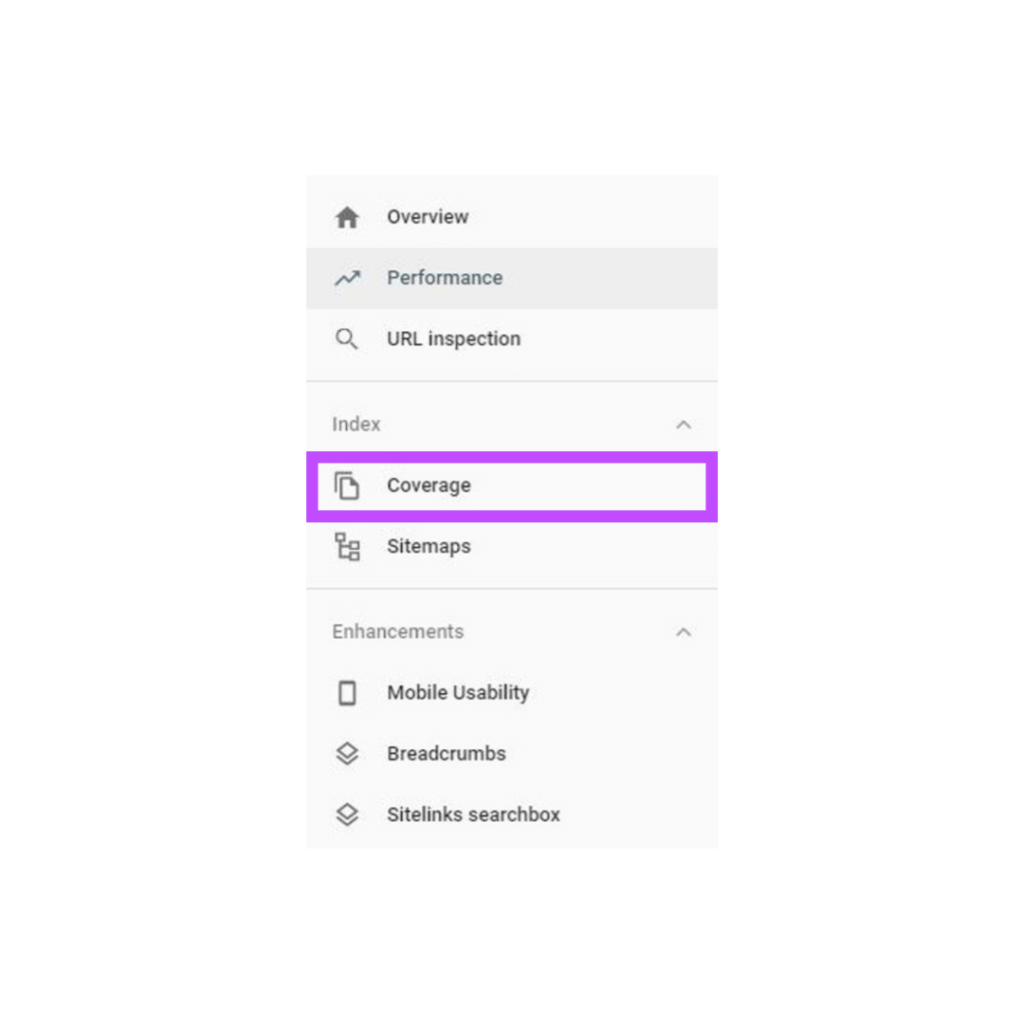
On the Coverage page you will see four tabs at the top of the screen, which give you an overview of your website’s indexing. These tabs are Error, Valid with warnings, Valid, and Excluded.
If there are any errors, with indexing the errors tab will let you know how many errors have been found. Clicking on that tab will show you the errors that have been found and the number of pages affected. To find out the exact pages and learn more about the error, you can click on each error in the details and the next screen will provide a link to information on Google help pages on how to fix those errors and/or what they are. You will also see the exact pages affected by this error on your website and when the page was last crawled.
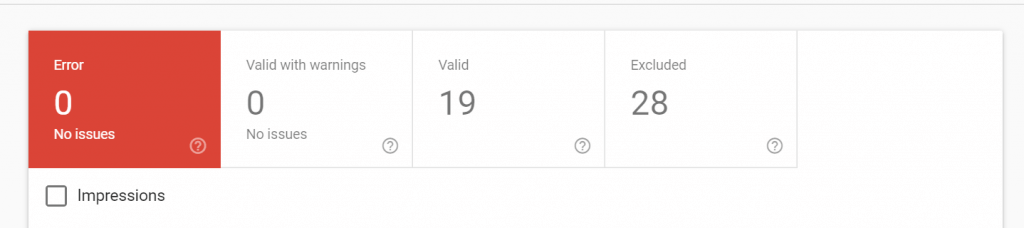
It’s a good idea to take a look at the affected pages and the associated “error”. In some cases you may find the page that has an error is not indexed on purpose, for example a page you deleted that is no longer relevant or a product you no longer sell. If this is the case, you’ll want to make sure you have properly set up a 301 redirect for any deleted pages.
This same information can be seen for each of the other tabs. Valid with warnings will show pages that have been indexed, but with issues. It’s always a good idea to run through each of these tabs and make sure that all the webpages you want to be indexed are indexed and valid and those that you don’t want indexed are excluded.
When you do find issues that need to be fixed, follow the link in Google Search Console to “Learn More” about the error and how to fix it. Make the changes you need to, then come back to the GSC error page and click “validate fix”.
If the error has been fixed appropriately, GSC will let you know. If not, you’ll know that work still needs to be done for a proper fix. If you read the information and are still unsure, you can always contact a technical SEO expert for help.
Checking the Coverage report and monitoring errors on a regular basis ensures that your website and its pages are eligible to appear as you want them to. If you find you weren’t able to see one of your pages in search results, this report can help explain why and provide you with more information for a fix.
Again, just checking this report and making sure your site is indexed doesn’t guarantee that it will appear in search results, but it does tell you if your site is eligible to appear. And if you know your website is at least eligible to appear, you can move on to other items that may be preventing better rankings for your website.
Re-indexing
Another powerful feature of GSC is the ability to submit pages on your website for reindexing.
Why is this so helpful?
It means that when you do make updates to your on-page SEO [i.e. better content, updated meta descriptions, improved title tags] or you update things that were causing crawl errors, you can request that Google reindex these updated pages instead of waiting possibly weeks or months for these changes to start impacting your SEO performance. When Google reindexes, it will take the changes into account and adjust when your site appears in search results accordingly. In our experience, reindexing often happens within a day or two after you request it. This means your changes can have a faster impact on your business.
To request reindexing, open the GSC dashboard. On the left side menu, click on URL Inspection.
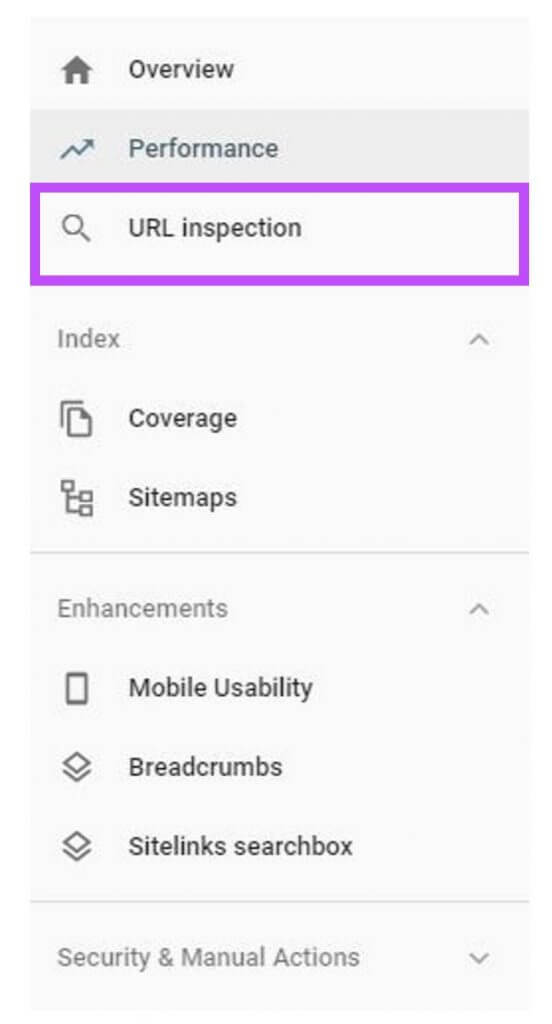
Then enter the URL of the updated page. A pop up will appear to tell you GSC is retrieving information about that URL.
When it has, you will see information such as if the page is on Google, when it was last crawled, and if there are any enhancements, such as structured data, that have been discovered and are valid or not. In the box at the top of the screen you’ll see the message “Page changed? REQUEST INDEXING”. This is where you can click to reindex the page after you have made changes and improvements.
After clicking you will see a pop up telling you it’ll take a minute or two, but when finished you’ll see a note saying the page has been submitted for re-indexing. I recommend checking back again in a few days to see when the page was last crawled and make sure no new errors or warnings have popped up and everything is functioning as you expect it to.
Monitoring Performance in Search Results
Once your website is indexed properly, now you can turn your attention to the Performance report in Google Search Console.
This report provides you with the juicy details on how many clicks your website received from search, your website’s average position on the search results page, how many impressions your website received, and your average click through rate. It also gives you the ability to select specific time periods to view, the option to compare two different time periods, and the ability to see how your website performs in different countries.
Looking at this data will give you the information you need to discover how users are finding your website and then improve upon the current situation.
Let’s look at an example. Say you have an ecommerce site that only sells to customers in the US. In this case, the people you want to reach are the US users. How do you find out what current users are searching and clicking on?
First navigate to the performance report. On the left side of the home screen, click on “Performance” in the menu.
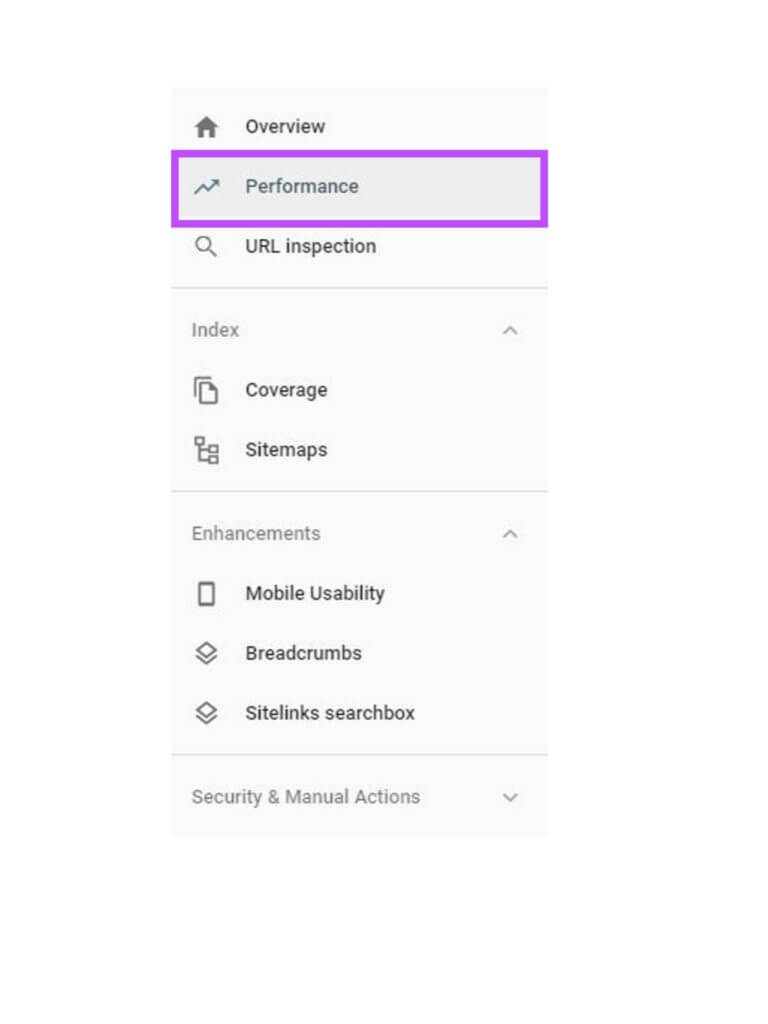
If your business is only selling to US customers, you’ll want to filter on US performance information because this is what matters most for your business. To do this, click on the + sign above the chart.
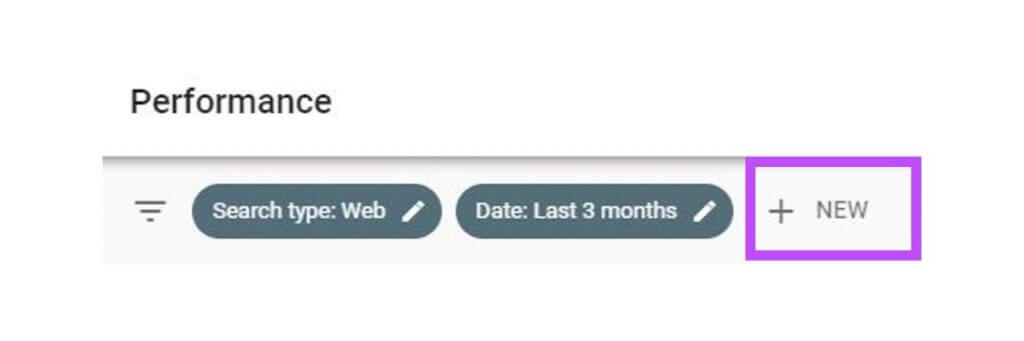
Next, select country, choose United States, and hit apply. Now all the information you see will be filtered on search performance for the United States, which is most relevant because these are the target customers for a company that only sells its wares to customers in the United States.
Beyond location filtering, Google Search Console also gives you the option to filter its performance reports by query, web page, and device. You can also view search performance for image and video searches. Using the filters at your disposal can help you look at the information that truly has an impact on your business.
After your filters are set, you can use the information to see how your web pages are performing toward your target keywords. Let’s say part of your SEO plan is to appear for searches for Nike shoes. Looking at the performance report you will be able to see if your website is appearing for this search and, more importantly, if people are clicking on this and visiting your website. You can also look at the click through rate for this term and the average position.
How does seeing this information help with your SEO strategy? Let’s look at a few examples.
If you see your website is not receiving any impressions for Nike shoes, you know you need to make changes to your website so search engines know you sell these shoes and you have relevant information.
If you are receiving impressions, but you are in an average position of 32, you also know you have work to do to improve that ranking so you can appear closer to the top of search results. The general rule of thumb is that there are about 10 blue links per page so an average position of 32 means that you are on the fourth page on average.
If your website is appearing in position two for this key term, but your average click through rate is low, you may need to work on your meta description or title tag to make them more compelling for users to click on.
These are very basic and broad examples; however, you can hopefully start to see the type of SEO strategy decisions the Google Search Console performance report can help with. Always remember, your search engine optimization strategy should be tied in to your business goals and focused on the areas that make the most sense and have the greatest impact on your business.
Learning What Content Is Most Engaging – Where are Your Clicks Coming From?
Another great way to use the performance report is to discover what things are most interesting to your users and attracting the most attention from searchers. You can do this by looking at search terms for new ideas as well as discovering which pages on your site are most attractive for users by looking at click through rates.
When in the performance report, you can also look through the queries you are already ranking for to find gaps in your SEO strategy and find new keywords you may want to create content for. By looking through the list of queries your website has appeared for, you can see what people are actually searching. If it is something relevant to your business and has volume, it may be something you want to incorporate into your SEO strategy. For example, if you are a flooring store and you see your store is appearing for searches like “best bathroom tile” and “type of tile for the bathroom” but no one is clicking through to your website, this can be an area of opportunity for you. You can use these searches to create content that would best answer these users’ search intent to attract more users to your website. Once on your website you can include links to your actual product pages.
This is just one general example and it does take time to learn to pick out the relevant information, but once you do you will find an incredible source of information to help you with your SEO strategy.
Tracking SEO Results with the Performance Report
Now that you are gaining all sorts of insight and implementing new SEO strategies, it is important to track the results of your work. This is also something you can do using Google Search Console. How exactly?
One, by monitoring the overall performance of your search traffic you can see the overall and general impact of your work. You can use the comparison tool to check impact over time like 3 months before you implemented a change versus the three months following a change. Or 3 months following a change versus the same time last year. This will give you real information to decide if your changes are making a difference. For example, if your goal was to get more people to your website, you can monitor the change in clicks and click through rate.
The second way to track results is with the specifics. If you wanted to appear higher in search results for two key search queries, you can track the average position of your website for those two queries. If you wanted a certain page to perform better, filter on that page and look at the results over time or compare the two months since you made changes to the same two months the year before.
Looking at the results gives you an idea of how the changes you are making are actually impacting (or not impacting) your website’s performance in search results. If you don’t look at and track the results, you won’t know if anything you are doing is actually helping to improve your website’s performance.
Monitoring Mobile Friendliness
Making sure your website is user friendly on mobile devices is important considering most searches on Google are now from mobile devices. In addition, Google has confirmed “Mobile pages that provide a poor searcher experience can be demoted in rankings or displayed with a warning in mobile search results.”
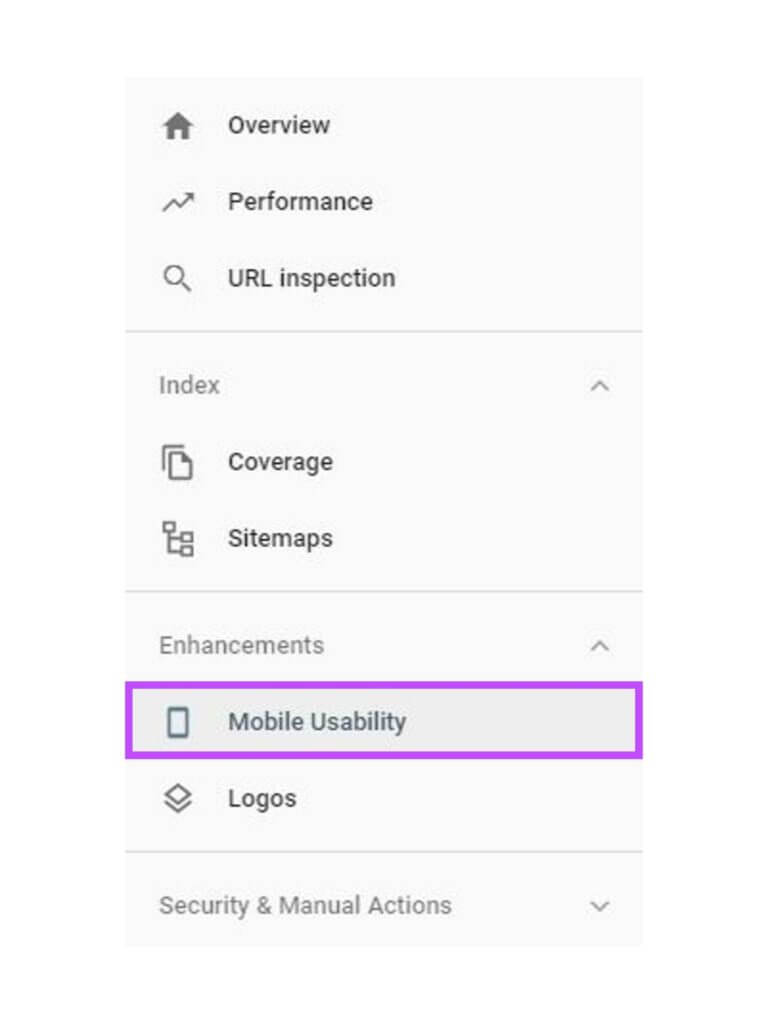
Fortunately, Google Search Console provides you with the opportunity to make sure your website isn’t being demoted in search rankings because of a poor mobile experience in the “Mobile Usability” report.
From the Google Search Console dashboard, click on “Mobile Usability” in the menu on the left hand side of the screen.
Here you will see a report indicating any errors in mobile usability. If any errors are detected, this report will tell you how many pages are affected, which pages they are, and what the error(s) are. If your site is responsive and designed properly, you probably won’t have many issues here. If there are mobile usability issues detected, use the “Learn More” buttons or contact a web developer or technical SEO expert to help resolve the issues.
Staying Up-to-Date On Site Security
Another factor in your website’s search rankings is site trustworthiness and a portion of trustworthiness is site security. Since 2014, incorporating and using a secure connection for your website has been a ranking factor. This supports Google’s commitment to serving up secure content to users. If your website’s security is compromised, Google isn’t going to be showing your website in search results so you need to know if this happens and work on fixing it right away.
Luckily, when you are using Google Search Console, Google will alert you to security issues and you can view and learn what the issue is by clicking on the security section from the left side menu of the Google Search Console dashboard.
As with errors, Google will provide information on the security issue which you can use to fix the problem or seek the help of an expert.
Link Checking (Backlinks & Internal Links)
Another piece of that site trustworthiness that factors into your search rankings is how many other reputable sites link to yours. SEOs call this type of link, a link from an external site to yours, a backlink. Backlinks are one of the most important ranking factors. When a greater number of trusted websites link to your website it acts as a signal that your website is also likely to be reputable. Using Google Search Console gives you the ability to see which sites are linking to yours and the text they are using to link to your website. The text that other websites use is also known as anchor text and it can also be a sign to search engines and users what your website is about.
To view this information, click on “Links” in that left side menu on the Google Search Console dashboard.
In this section, you will find the websites that are linking to yours, what pages they are linking to, and the anchor text. You can use this information to see what other website’s may have found to be your most interesting or useful content (your top linked pages). Knowing this information can help you to create similarly interesting or useful content that can generate additional links. Looking at sites that are linking to yours can also be used to find similar websites that may find it useful to link to your content as well.
Another great piece of information in this section is your internal links. These are the links from pages on your website to other pages on your website. Internal links can help users and search engines determine the most important content on your website. For example, if you are linking to your home page from several other pages on your site, this can be a signal your home page is important. Use the information here to determine what pages would look most important to you based on the number of internal links pointing to them. If this doesn’t align with what you want your website users to view as the most important information, it may be time to update your internal links.
Conclusion
There are many ways you can use Google Search Console to improve your website’s SEO; however, using these 9 tactics is a great place to start. They cover some of the most critical SEO issues and allow you to monitor those issues over time. Once you are in the habit of checking Google Search Console regularly, we’re sure you will find really powerful information that will help your website and your company move closer to its goals. Whether those goals are increasing leads, generating more website visits, adding more users to your email lists, or improving sales and conversion rates, each of these can be improved using Google Search Console for SEO.
Have questions or additional advice on using Google Search Console to improve SEO? Let us know in the comments below. If you’re interested in talking with an SEO expert about your website, don’t hesitate to contact us. We are here to help!
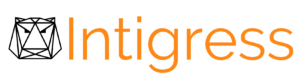

2 Responses
Thank you very much,
I am also learning optimization for my website.
We are happy to be able to help!