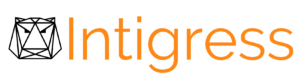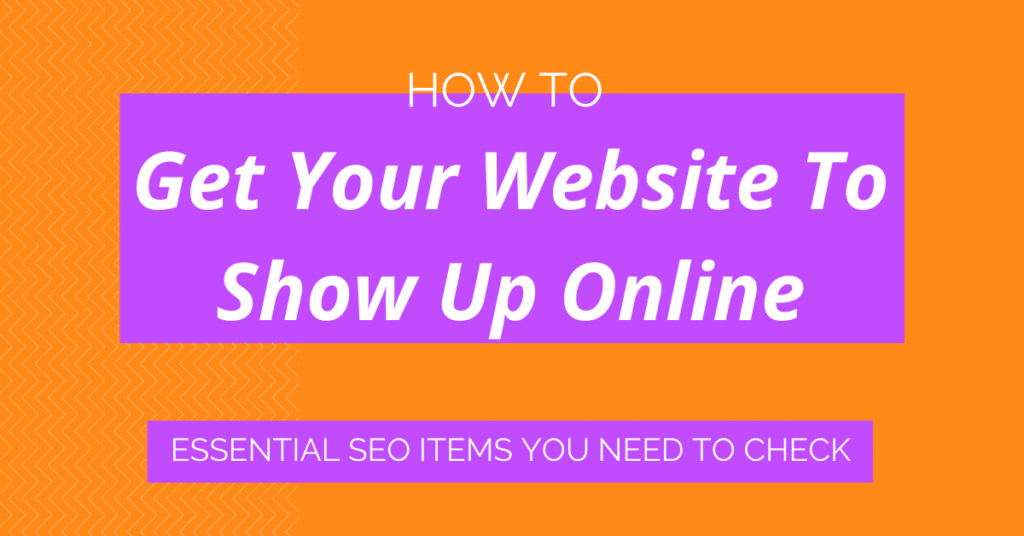Having trouble getting your website to show up on Google? Here we’ll share with you practical steps you can take to get your website to show up online when your potential customers are searching for the very things your business offers. Read on to learn three of the most valuable things you can do to get your website to appear on search engine results pages and reach more customers.
Contents
How to Get Your Website To Show Up Online
So you’ve started a new business or you’ve recently created an awesome new website for your existing business. Congratulations! You are well on your way to connecting with new customers online.
But… you’ve searched for your business on Google, you’ve checked DuckDuckGo and Bing too and your website is not showing up on any of these search engines.
If you are feeling frustrated and asking yourself, “why isn’t my website coming up on Google?”, this article is for you. Here we’ll cover several incredibly important SEO basics you need to use to get your website to show up online, including indexing, site speed, mobile friendliness, and site security.
These technical SEO items should be the first things you check if you find your website isn’t in the search results. After reviewing and implementing the information here, we recommend you also read our post on SEO tactics for new websites to learn other non-technical SEO tactics you can employ to get your website to show up for searches related to your business.
Each of the items here can be done on your own or with the assistance of an SEO agency.
Let’s get started.
#1 Check If Your Website Is Indexed
The very first thing you need to do to get your website to start showing up on Google or any other search engine, is to make sure that your website has been indexed by the search engine. Indexing on search engines means that the search engine is aware of your website and has filed it under the topics for which it determines your website is relevant. Your website won’t show in results unless search engines have indexed your site/pages.
To check if your website has been indexed, open the search engine on which you’d like your website to appear. Most people use Google as their primary search engine, so we’ll start there. In the search box type in “site:” and then the URL of your website. For example to check the indexing of our site, we type in “site: intigress.com” and then click Search.
What you’ll see in the search results is each of the pages on your website that Google has indexed and what those pages look like on the search engine results page. Take a look through and make sure that each page on your website is appearing in the results and that no pages that you don’t want indexed, or are still creating, are included in the results.
If your search doesn’t return all the pages on your website, or if it doesn’t show any results, this means your website is not indexed or not all pages of your website are indexed.
If it’s important to you that your website appear on other search engines, repeat this step on Bing (which also covers Yahoo) and any other search engine you typically use.
If, after performing your searches, you find that your website is not indexed or not all of your website’s pages are indexed, don’t worry! You are not alone. Not being indexed is a common cause of many websites not showing up on search engines and it can be easily fixed.
Move on to step two to request indexing for your website and move closer to getting your website to show up in Google search and other search engine results pages.
For those of you who have determined that your website is indexed, you can skip step two and move on to step three.
#2 Submit A Sitemap & Request Indexing
If you haven’t already done so, you’ll want to set up Google Search Console and verify your website. Similarly, for Bing you will need to set up and verify your website using Bing Webmaster Tools.
Using these free SEO tools, you will have the ability to see specific information on how search engines understand your website. You’ll also have the ability to submit a sitemap and the ability to request search engines crawl or recrawl specific pages on your website.
What is a sitemap?
A sitemap is a file used to provide information to search engines about the structure & content on your website and the relationship between all of your site’s content. Using and submitting a sitemap to search engines makes it easier for the search engines to crawl your website and find pages to index. Depending on the content management system you are using to create your website, your sitemap may have already been created for you.
Most often a sitemap will be in xml format. To find out if you already have a sitemap for your website, you can add “/sitemap.xml” after your domain name in your web browser (i.e. example.com/sitemap.xml) and click search. If the page loads with your website information, this is your sitemap address. You can now use this to submit your sitemap to Google and Bing.
If this search returns no results, you may have a sitemap in a different format or need to build one. If you are going the DIY route, you can learn more about building a sitemap here, or you can use a tool like xml-sitemap.com to quickly create a sitemap for free. Alternatively, you can contact a web developer to assist you.
Submitting your sitemap on Google
Let’s move on to submitting your sitemap on Google. Once you have the URL of your sitemap (i.e. www.example.com/sitemap.xml) and you have verified your website on Google Search Console, log in to your Google Search Console account.
From the dashboard, click on Sitemaps in the menu on the left side of the screen.
Here you can enter your sitemap information by entering your sitemap URL and then clicking submit.
Once you have submitted your sitemap. It can take a few days to a few weeks for your website to be indexed as you can’t request search engines to crawl your site on demand, rather your new website will have been added to a crawling queue.
To determine when your website has been crawled, you can return to this page where you will be able to see if your sitemap has been read and how many URLs were discovered. You can also check if your pages have been indexed by repeating step one.
If you’ve already submitted your sitemap or only certain pages have not been indexed, you can request indexing of specific webpages, by clicking on the URL Inspection Tool on the menu on the left side of the Google Search Console dashboard. Next, enter the URL of the page that you would like to have indexed and click enter.
If the page is not in the index and it is not because of an error, click request indexing. A request will be sent to Google to index the page. As with your sitemap, you will be able to check back in Google Search Console or via the “site:” search on Google to find out if the page you have submitted has been indexed.
For any URL inspection that returns an error, you will need to look at the error status and fix the error before you request indexing.
Pro Tip: Google Search Console is a versatile tool that can be used for more than just indexing. You can check out our tips on how to use Google Search Console for SEO to learn more about the many ways you can improve your website’s organic ranking using the information in Google Search Console.
Submitting a Sitemap on Bing
Now let’s move on to submit a sitemap to Bing Webmaster Tools. Using this tool will allow you to help your site to show up on Bing and Yahoo as each of these search engines use the same crawl and indexing technology.
To start, log in to your Bing Webmaster Tools dashboard. Click on Configure My Site and then Sitemaps in the menu on the left side of the screen.
Here enter the URL of your sitemap and click submit. As with Google, it can take a few days or even a few weeks for your site to be indexed even after submitting a sitemap. To check if your site has been indexed you can either check by repeating step one or logging in to your Bing Webmaster Tools dashboard to check on the status.
If you need to submit a single page or a few specific pages, you can do so by clicking Configure My Site and then Submit URLs in the menu on the left side of the screen.
Enter the URL or URLs of the pages you’d like indexed and click submit. That’s all you need to do.
Pro Tip: Submitting your page more than once in Google Search Console or Bing Webmaster Tools will not help your page to be indexed any faster. Only request indexing when your page is not yet indexed or when you’ve made changes to your page.
Now that you’ve submitted your sitemap to both Google & Bing, your website is on its way to being indexed, the first requirement to getting your website to show up in search results. Now you can move on to step three.
Note: If you are working with an SEO agency, they should have already completed this step for you. Let them know you noticed your website was not indexed by Google or Bing yet and you’d like them to confirm they submitted your sitemap for indexing. If they have, it may simply be that the site is in the queue to be indexed; however, if they did so some time ago and your site still isn’t indexed, you’ll want to ask them to verify that there are no indexing errors.
#3 Check Site Security, Page Speed and Mobile Friendliness
Once your website has been indexed, there are hundreds of items that the search engines will check to determine how to rank your website and for which searches. Search engines keep the complete list secret so as to ensure that website owners aren’t able to game the system; however, the search engines have confirmed several factors that they do take into account when deciding on website rankings.
Three confirmed search engine ranking factors are site security, page speed, and mobile friendliness.
To give your website the best chance of appearing in the results on Google or any other search engine, you need to make sure that you have these three basics covered.
Site Security
Let’s start with site security. This is a simple, inexpensive feature that you absolutely need to have if you want your website to appear in the search results. Beyond the simple fact that the search engines take security seriously, using a security certificate is also a signal to your customers and website users that your business is trustworthy and that you care about their experience with your company.
If you are unsure if your website has a security certificate installed, complete this simple check. Visit your website and look at the address bar. Is there a lock next to your URL? If not, contact your web developer or web host about setting up a security certificate for your website as soon as possible. Most web hosts give you the option to purchase a security certificate for a small fee or include it automatically with your hosting plan. This is an easy and inexpensive item you can take care of to give your website a better chance of higher ranking on search engines, while at the same time protecting your customers and website users.

Site Speed
In order to give your website the best chance of showing up online, you will also need to make sure that your website isn’t too slow to be useful for users. If you have a website that is loading slowly, not only will it decrease your chances of higher rankings, you will also lose potential customers.
Studies have shown that consumers don’t want to wait more than 3 seconds for a web page to load; therefore, you’ll want to monitor your site speed and make any necessary improvements to have the highest chance of appearing in the search results. To test your website, one tool we recommend using is Google’s PageSpeed Insights. This tool will give you information on how quickly your page is loading and how to improve your page speed. We won’t go into detail on improving page speed here as there are many factors involved, but if you want additional information on page speed, you can check out the Google Webmasters Central blog or talk with a professional.
Mobile Friendliness
The last thing you will want to check is your website’s mobile friendliness. According to Statista, over 60% of organic searches on Google are conducted on a mobile device. Therefore, if your website isn’t mobile friendly, you could be missing out on over half of the organic search traffic. Now that you’ve set up and verified your website (step two), you can use both Bing Webmaster Tools and Google Search Console to check for mobile errors.

You can also check your pages using Google’s Mobile-Friendly Test.
If you find that your website or specific pages aren’t mobile friendly, make the necessary changes to ensure that your website is as mobile friendly as it can be. This will help improve your website’s organic rankings and help get your website to show up online.
Conclusion
We highly recommend taking the time to go through and check each of these items: Indexing, Site Security, Website Speed, & Mobile Friendliness. If these items are not in place, it is going to be extremely difficult to get your website to show up online, on Google, or on any other search engine. Each of these are basic items that improve not only how search engines view your website, but also, how users interact with your website.
Now that we’ve covered the technical basics of how to get your website to show up online, we recommend you also read, 5 Actionable SEO Tactics For a New Website. This post will teach you how to go beyond these technical SEO basics to increase the visibility of your website online, help you reach even more customers, and grow your business.