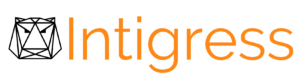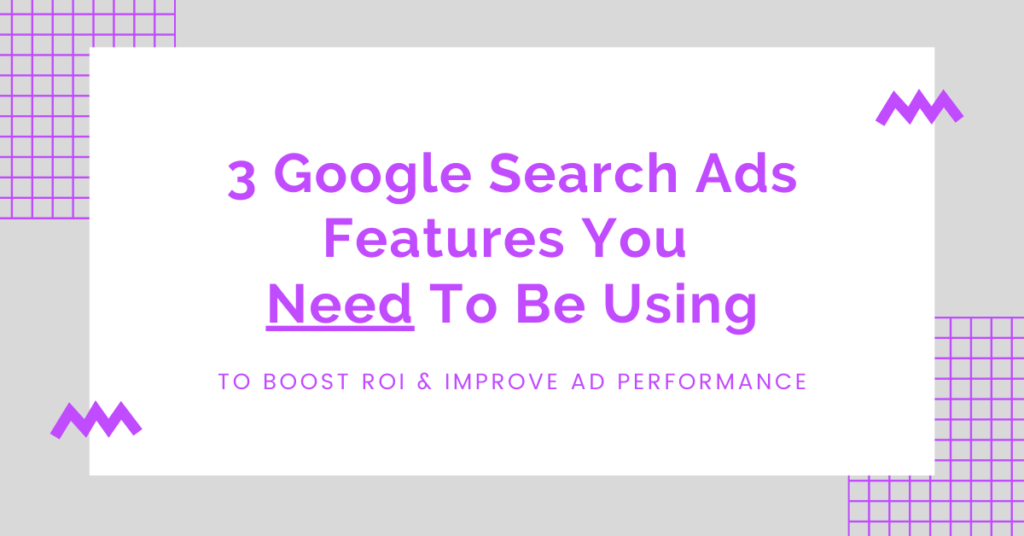Google search ads are an incredible tool that all businesses can use to target potential customers with highly relevant messaging at the exact moment they are searching for the information, a product, or a service the business offers.
Search ads in Google Ads (formerly Google AdWords) are innately designed for efficiency because their purpose is to match advertising to consumers actively searching for what a business offers. This means businesses are connecting with an audience that is past step one of the classic marketing “funnel”.
This ability to reach already interested users in their moment of need creates the naturally higher efficiency of search ads over other ad types like display ads or traditional tv ads. However, within Google Ads there are several settings and features for search ads that many businesses aren’t using. When these key features are used properly, it can dramatically enhance the return on investment in Google search ads.
Top Three Most Commonly Overlooked Google Search Ads Features & How to Use Them
As a digital advertising agency, we’ve seen first hand that many businesses miss or underuse a few key Google Ads features and settings. Doing so can have a huge impact on advertising results. Here, we cover three of the most common Google Ads mistakes we see & how to use them to boost the ROI of your Google search ads. In no particular order, they are:
Optimizing these features will help your business improve your return on ad spend.
TL;DR Skip to the Key Takeways
Google Search Ads Feature #1: Keyword Match Types
Let’s say you are running Google search ads for your Central Oregon based roofing company. You are targeting keywords like roofing company, roof repair, roof inspections, and metal roof replacement. All of these keywords are highly relevant to your roofing business and are all services you offer.
This all seems great; however, after a few weeks you notice your ads have tons of impressions, but you aren’t really seeing any conversions. Not many people are contacting your roofing company for your services after seeing your ads.
You decide to investigate. In the search terms report in your Google Ads account, you see that your ads are appearing for searches like tile roof replacement and roof inspection companies in Florida. The problem is you don’t offer tile roofing and you don’t serve the Florida market.
Those searches aren’t relevant for your Central Oregon roofing company. You didn’t add these keywords. Why are your ads appearing for these search queries?

Likely, it is because you aren’t using keyword match types to your advantage.
Google Ads Expert Insight: Keyword vs Search Term
A keyword refers to the word or phrase that you specifically enter in Google Ads to tell Google when you would like your ads to appear. A search term (or search query) refers to the words or phrases a Google user actually types into Google search, which then triggers your ad to appear. This is an important distinction to understand.
What are Keyword Match Types?
Keyword match types are Google search ads features that you can use to refine what search queries will trigger your advertisements to appear on Google. Choosing the right match type can have significant effects on your ad campaign results.
There are several different keyword match types to choose from broad match, broad match modifier, phrase match, and exact match. You also have the ability to use negative keywords to further refine your targeting. For definitions and an in-depth look at match types & how to use them, check out our complete guide to keyword match types.
Broad match is Google’s default match type. When you type in roofing company as your keyword with no special characters, your keyword will automatically be a broad match keyword.
Determining Your Current Keyword Match Types
In order to decide how to better use the various keyword match types, you’ll want to understand the match types that you are currently using to trigger your Google ads.
To determine the match types you are using, log in to your Google Ads account and click on Keywords in the main menu. Then, select Search Keywords.
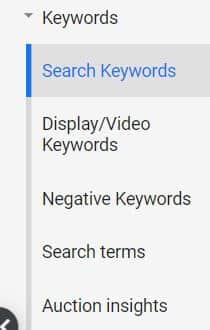
Here, you will see a list of all the keywords you are currently targeting along with the associated campaign and ad group. The symbol, if any, next to the keywords entered in Google will tell you which keyword match type you are targeting.
Use this chart to help you decide what keywords you are currently using.
As you can see, if there are no additional symbols around your keywords, you are using broad match keywords. If your keywords have a plus sign, this is a broad match modifier keyword. When you see quotations, you are using a phrase match keyword. Lastly, if there are brackets around your keywords, this is an exact match keyword.
Common Keyword Match Type Issues
The most common issues we see with regard to keyword match types are using match types and keywords that are too broad, too narrow, not using any negatives, misapplying negative keywords, or some combination.
Here’s how you can fix these common issues.
The first step is looking at your current keywords. Are you using only broad match keywords or only exact match keywords? This is a telling sign that you are leaning too far one way or the other. If you aren’t sure if your keywords are too broad or narrow, take a look at your Search Terms Report. In the Search Terms Report, you can see a sampling of the search queries that people have entered before clicking on your ads.
To look at the Search Terms Report, open Google Ads and click on Keywords in the main menu. Then, click on Search terms.
Take a look through this report and determine if there are any searches that are not relevant. If you see many different search terms that are not relevant, your keyword targeting might be too broad.
Can you use negative keywords to rule out any of these irrelevant searches? What about refining your broad match keywords to a broad match modifier or a phrase match?
Conversely, if you look at the search terms report and see very few variations in search terms, it may be a sign that you are missing out on other relevant searches, because your targeting is too narrow.
Can you update any of your exact match keywords to a phrase match or broad match modifier to open up your targeting and include other relevant searches? Do you have any negatives applied that might actually be blocking relevant search terms?
The Search Terms Report provides the best information on when your ads are appearing and their relevance. We recommend you look at this report regularly to keep on top of any changes. By doing so, you can identify gaps in your keyword strategy. You can also identify and correct inefficiencies caused by triggering your ads for search queries that aren’t relevant to your business.
The better your Google search ads keyword strategy is, the more efficient your advertising will be. Thereby, allowing you to reach more of your target audience and increase your ROI.
Pro Tip: You can also click on the Recommendations tab in the main menu of your Google Ads account to discover new keywords that Google thinks are relevant to your business. While Google’s machine learning can provide useful insight, we caution you to not add every recommendation automatically. Rather, think about each one individually and how it might impact your advertising and your business objective before applying the recommendation. Remember that Google only knows the information you provide in your advertising settings. It doesn’t know your specific business objectives or business model. For this reason, the recommendations provided by Google are not always relevant to your specific situation.
Google Search Ads Feature #2: Location Targeting
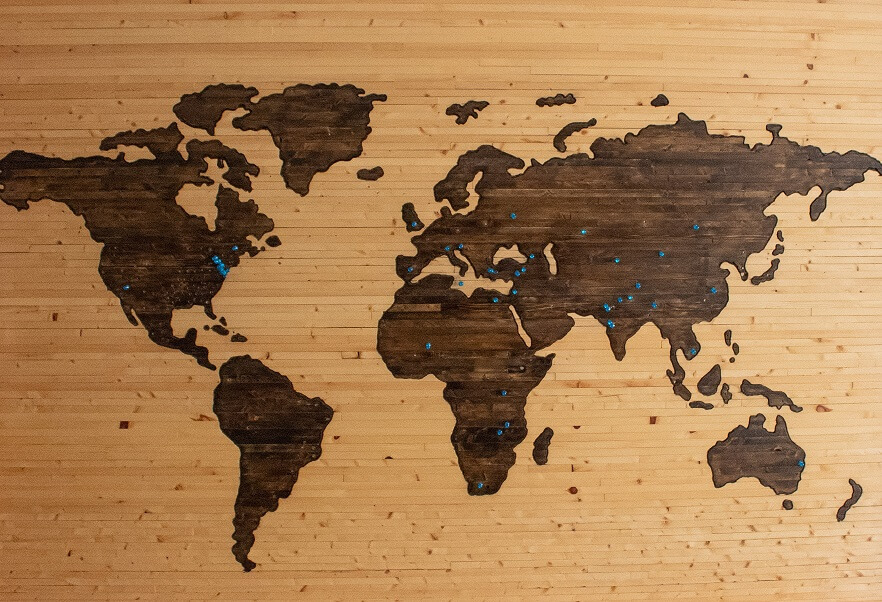
Going back to our original example of the Central Oregon roofing company showing ads for irrelevant searches like tile roof replacement and roofing company in Florida, you now know how you can rule out these two searches by updating your keyword match types or adding negative keywords.
Let’s say you updated your keyword match types and find you still aren’t happy with the results you are seeing. You decide to investigate your location targeting settings. In your Google Ads account, you click Locations in the main menu and then click Geographic Report.
What you see in this report is that 12% of people who clicked on your ad in the last week were in Europe. You have your ad targeting set to the Bend DMA, which is your service area, so why is this happening?
This is another of the most common Google Ads mistakes we see: improperly applying location targeting settings. With improper location targeting, your ads can be shown to anyone, anywhere searching for your products. The problem is that most businesses don’t serve anyone, anywhere. Therefore, many businesses end up wasting advertising dollars by showing ads to people they can’t help.
Here’s how you can fix this. We’ll start by first explaining how to apply location targeting. Then we’ll tell you about a more advanced location targeting feature that is often overlooked.
To apply location targeting, click Locations in the main menu of your Google Ads account, then click Targeted. If you don’t see anything here, this means you are targeting the whole world with your ads.
If you don’t serve the whole world or you serve different parts of the world with different services, you need to apply more specific location targeting to your advertising. To do so, click on the pencil icon, then select the campaign that you’d like to add geographic targeting to.
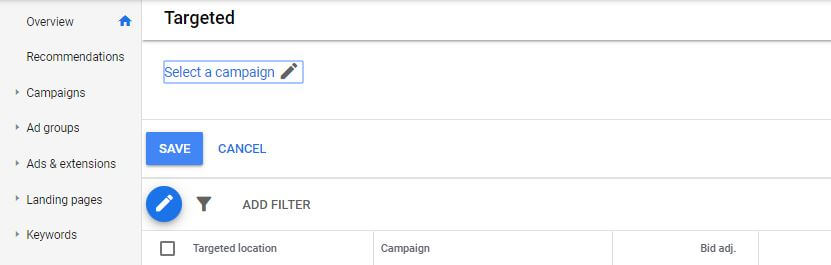
Pro Tip: Location targeting is always set at the campaign level. To target different geographic regions with different services, you will need to break out your ad campaigns accordingly.
Here, you can add in the locations you’d like to target by typing in city names, regions, postal codes, or countries. You can also target an audience within a certain radius of your business. Radius targeting is great if, for example, you only travel up to 30 miles to a job site.
After you’ve entered the areas you’d like to target, click Save.
You can also exclude areas that you don’t serve by clicking on Locations and then Excluded. Next, click on the pencil icon and follow the prompts to add excluded locations to your campaign targeting.
Advanced Location Targeting Settings
Once you have selected and excluded the proper locations, you’ll want to check on an advanced settings feature. In the main menu, click into the campaign you are applying location targeting to, then click Settings. You should see a line for Locations. This line will show the locations you’ve just added as well as the locations you’ve added as exclusions.
Click this line and you’ll see a drop down with additional detail. At the bottom of the section, click on Location options.
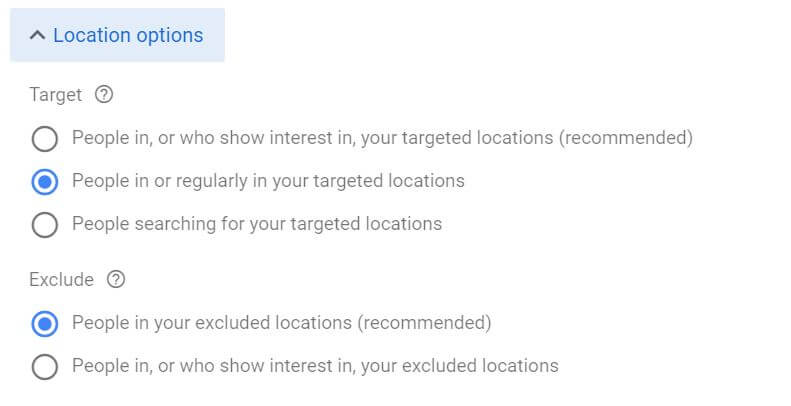
This is where you have the option to further refine how your location targeting functions. Google Ads doesn’t necessarily make this setting easy to find and it’s often overlooked; nonetheless, it can definitely be the cause of inefficient advertising spend.
In the Location options, you’ll see three options for location targeting here. The default is the first option, which targets “people in, or who show interest in, your targeted locations.”
With this setting selected, your ads are eligible to appear to people who are physically located inside your targeted areas or people who are not located in your targeted area, but have shown interest in your targeted location(s).
In our example, even though the Central Oregon-based roofing company has selected the Bend DMA as its targeted area, its ads are still being shown to people in Europe. This may be because these Europe based users have been researching Central Oregon for their next vacation, or because a family member lives there and they’ve been looking at Central Oregon information online.
When setting up your location targeting, make sure you actually want to target people who are interested in your target location, but not necessarily physically located there, before continuing to use the default setting.
As another example, if you can only serve people in the United States because you don’t ship your products internationally, this default targeting setting isn’t going to give you the best advertising results.
The next advanced location targeting option, “people in or regularly in your targeted location,” is going to provide much better results in the case of a local service business like a roofing company or an ecommerce company that has shipping restrictions.
This second targeting option means ads will only show to people physically in your targeted location or frequently in your target location for reasons such as work, rather than showing to users in another location that your business doesn’t serve.
The last location targeting option that you have available is “people searching for your targeted location,” regardless of where they are physically located when searching. An example of a business that might benefit from this targeting setting is a tourism business. For a tourism business, it doesn’t matter where the visitor is coming from. It only matters that they are searching for the targeted location.
Advanced Location Targeting Settings: Excluded Locations
There are also advanced targeting options available for locations you have excluded. The two options available for your excluded locations are “people in your excluded locations” (the default setting) or “people in or who show interest in your excluded locations.”
If you choose the second option, you could rule out people in your targeted service area who have researched an area you’ve excluded. For example, if you have an ecommerce company and you’ve excluded Europe from your location targeting, when you apply the “people in or who show interest in your excluded locations” option, you will be choosing to exclude anyone who has shown interest in Europe. This could include someone living in a location you are targeting who is in the process of planning a trip to Europe.
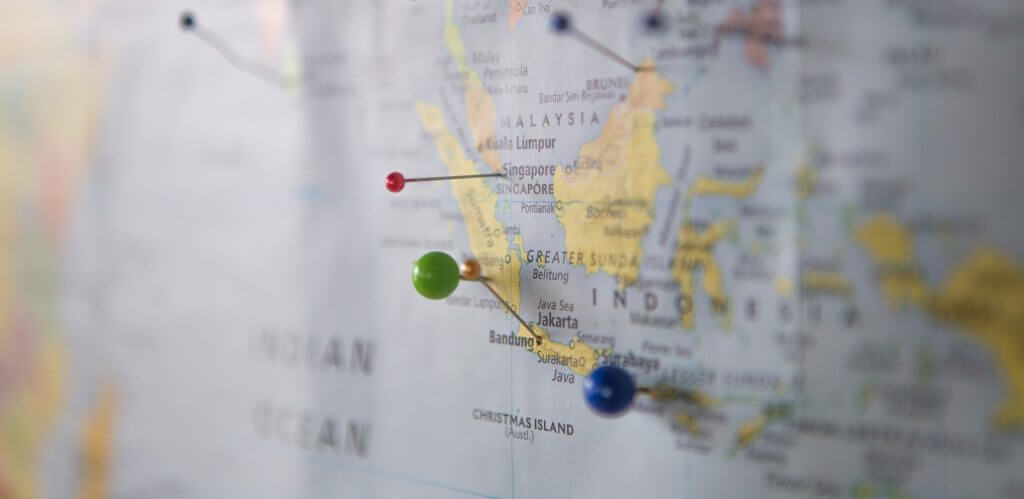
Choosing Location Targeting Settings
In order to choose the location targeting settings that work best for your business, here are a few questions you can answer. How you answer can guide your decision on how to adjust your location targeting effectively.
- Where are my highest value customers coming from?
- Do I serve customers at my location?
- Do I travel to customer locations to serve my customers?
- What is the furthest distance from my physical location I can serve customers?
- How far will customers travel for my services?
- Are there any locations I can’t or don’t want to serve or target?
- Do most of your customers live in your local area or are they visiting from other locations?
- Are there any other locations with a similar name as my target location?
For example, if you are serving customers in Salem, Oregon, you may want to exclude other towns named Salem, i.e. Salem, Massachusetts or Salem, North Carolina if you don’t serve customers in these areas.
The location targeting options you choose will depend on your specific business model and goals. Knowing these location settings are available to you gives you the opportunity to make necessary adjustments to your location targeting. This can then lead to a major boost in your advertising results.
By showing ads to users who have the ability to become your customers or benefit from the services, products, and information you are providing, you are creating more relevant and effective advertising.
Google Search Ads Feature #3: Ad Extensions
Another Google Ads feature we often see underutilized is ad extensions. Implementing the use of ad extensions on your Google search ads can increase the ROI from your current ad spend.
Ad extensions are pieces of information structured to appear in a specific way alongside your main ad text. They provide additional information to searchers who see your ads before the searcher clicks on your advertising. Not using ad extensions, or not using all applicable ad extensions, is a common mistake made by Google Ads beginners and one that can negatively impact the performance of your Google search ads.
Benefits of Ad Extensions
There are several benefits to using ad extensions. The first being that ad extensions provide additional information to your users. Giving users more information prior to visiting your website or calling your business (if using call ads) can improve the quality of traffic clicking on your ads.
For example, if you are using location extensions, which show your business address with your ad, and someone sees the location in your ad, they may not click on your ad if they know your office is farther than they will travel for service. This means you’ve avoided paying for a click from someone who already ruled out your service because of your location.
The reverse is also true. Knowing your location may entice someone who is close to your business to visit your website or call for an appointment over a competitor when the location is an important factor in their decision process.
By prequalifying your audience via the use of ad extensions, you have the opportunity to attract more relevant customers. At the same time, you can reduce spending on less qualified users who won’t convert.
Another benefit of extensions is the enhanced user experience. By providing important details that can help a user find what they are searching for faster, ad extensions can enhance the search experience.
Back to our roofing company example, a roofing company can make use of site link extensions or call out extensions. These extension types can provide users with links to additional pages on the website or list unique selling points.
A roofing company can also use structured snippet extensions to promote the specific services they offer. These services can then appear in the company’s Google search ads. This tells users that they can find help with the service they are looking for before clicking on the ad.
In this example, the structured snippet extension is in use to promote the specific roofing services on offer (roof repair, roof replacement, asphalt shingle roof). If a user searches roof repair and sees this advertisement, they will know right away that the company advertising offers the specific services they are looking for. This enhances the user experience by making it quick and easy to find the needed information.
Lastly, the use of extensions creates ads that take up a larger amount of screen space. A larger share of the screen gives your ads greater visibility while reducing the visibility of other ads and listings.
This can contribute to higher click through rates. Beyond receiving a higher number of clicks and getting more people to your website, higher click through rates positively impact your ad quality score and in turn your ad rank.
Higher ad rank allows you to pay less for your ads than competitors with a lower ad rank. Paying less for the same ads because you have a higher quality score and rank means your ads can reach more people using the same advertising budget.

How to Add Ad Extensions
There are many different types of ad extensions – too many to dive into each type here. If you want more detailed information, check out this Google help article for information on selecting ad extensions.
After you’ve chosen the extensions you’d like to use, log in to your Google Ads account. Click on Ads & Extensions in the main menu. Then, click on Extensions.
To add an extension, click the blue plus sign, then click the type of extension you’d like to create.
Follow the prompts for whichever type of ad extension you are creating. While doing so, you have the option to select if you’d like to add the extensions to a specific campaign, a specific ad group, or your entire ad account. The option you select will depend on the extension itself. It also depends on your specific business and advertising objectives, the type of ads you are running, and the structure of your ad account.
Pro Tip: You also have the option to schedule when you want certain extensions to appear. This can be useful if you’d like to only show your location or call extensions during business hours.
Note: Just because you have added extensions, does not mean they will always appear with your ads. Which extensions show and when they show is dependent on many factors. You can learn more about when an ad extension will show here.
After you’ve added extensions to your Google ads, you’ll likely see a boost in your ad performance and corresponding improvement in your ROI because you are providing more relevant information, enhancing the user experience, and capitalizing on the ability to take up more space on the search engine results page.
Conclusion
Knowing each of these Google search ads features exist is the first step on your journey to better Google advertising results. Check your account. Make sure you aren’t missing out on the opportunity to use all of these settings and features. If you are, you now have the instructions on how to start using them right here.
Key Takeaways
- Commonly misused or underused Google Ads features include: keyword match types, location targeting settings, and ad extensions.
- Using the right mix of keyword match types is essential to targeting more relevant audiences. Keyword match types are the foundation of any high performing Google search ads campaign.
- Location targeting allows you to focus your spending on potential customers you can actually serve, thereby reducing wasted ad spend.
- Using ad extensions can enhance the user experience and increase click-through rates, ultimately leading to higher ad quality and ad rank.
Already implemented the use of each of these Google ads features and still not getting the results you want? There are so many factors, features, and settings involved in your ad performance. As certified Google Ads experts, we can help with ongoing Google Ads management.
Not sure that’s what you need? Contact us today for a free Google Ads account evaluation. We’ll give you actionable insight on the top three things you can do to improve your Google Ads results today.