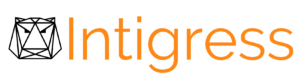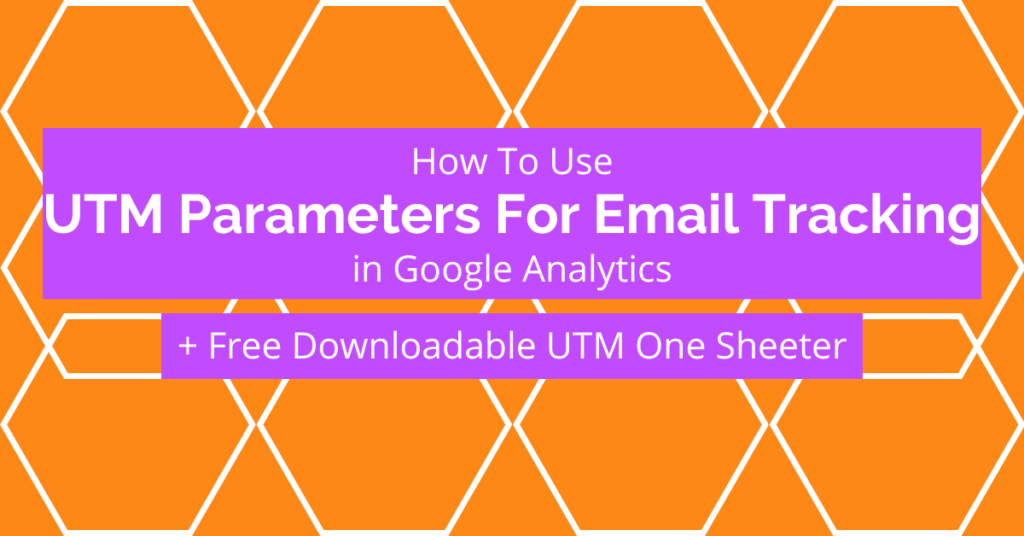Most businesses use some sort of email marketing because nearly everyone has an email. Whether it’s sending client outreach emails, cart abandonment emails, or newsletters, chances are you want to know which ones are contributing most to your business.
One way to do this is by looking at the information that many email providers (i.e. MailChimp, ActiveCampaign, Constant Contact, etc) give to you. There is usually some sort of dashboard with basic information like the number of subscribers and how many people opened or clicked on a link in your email.
While the number of emails sent, open rate, and click rate are great if you’re an affiliate marketer, sell directly through your email, or are trying to understand what content your email subscribers like best, in reality, metrics like these don’t tell the full story.
For example, what happened after someone clicked a link in your last email? Did they land on your website? How long did they spend on your site? What pages did they visit? Did they submit a form or make a purchase?
Using Google Analytics and UTM parameters to track email newsletters, you’ll get a more complete view of what happens after you send out an email and how it affects your business. Before we show you how to do that, we’ll first start with some background on UTM tracking codes.
What Are UTM Parameters (aka UTM tracking codes)?
UTM parameters are a special type of URL parameter used to pass traffic information to Google Analytics.
What are the 5 UTM parameters?
The 5 UTM parameters that are most common are:
- utm_source
- utm_medium
- utm_campaign
- utm_term
- utm_content
While these are by far the most common UTM parameters, there are actually several more UTM parameters that were introduced by Google Analytics 4. We’ll get to that later.
What does UTM stand for?
UTM stands for Urchin Tracking Module, which is a technology originally created by a company called Urchin that Google purchased in 2005. UTMs are now an integral part of Google Analytics, but feel free to go down the Wikipedia rabbit hole to learn more.
How to add UTM parameters to a URL
A URL parameter (and thus a UTM parameter) is made up of two parts: a key (ex. utm_source) and a value (ex. google) separated by an equals sign (=). You can then append these to the end of a website URL by adding a question mark (?) and then your key-value pair (i.e. https://domain.com/?utm_source=google).
UTM parameters are also case-sensitive, so “utm_Source” is not correct. Similarly, while both “utm_source=google” and “utm_source=Google” will both send send data to Google Analytics, the values (“google” & “Google”) are different so they will appear as different sources and will not be aggregated. Do yourself a favor and always use lowercase in your UTM parameters.
Now that we have a general understanding and know what UTM parameters are, let’s take a look at when & how to use them from a practical standpoint.
When To Use UTM Parameters To Track Email Campaigns
Let’s assume that you have a website with Google Analytics already set up. Let’s also assume that you regularly send out weekly email newsletters. If this is the case, you may see spikes in your Direct traffic that occur on the same days you’ve sent out your email marketing campaigns.
Being the intelligent marketer that you are, you’ve put 2 and 2 together to determine that this traffic must be coming from your newsletter. Not Entirely…
What about the days when you don’t send out a newsletter? Why is there still Direct traffic on those days? On the days that you do send out an email, how much of that traffic is from your email campaign and how much of that is people typing your website directly into their browser?
If you look closely at the screenshot above, you’ll also notice that there is no Email channel.
Email Default Channel Grouping
Even though it is one of the Default Channel Groupings in Google Analytics, the Email channel won’t show up in your Google Analytics reports until it has data attributed to it.
To meet the requirements for the Email channel, your traffic Source OR Medium field must be exactly one of the following:
- e_mail
- e mail
If you’re familiar with Regular Expression (RegEx), here are the requirements from Google’s documentation:
Whichever version of “email|e-mail|e_mail|e mail” you choose, just make sure you are consistent with it because, while they will make your data show up in the Email channel, you could potentially have multiple different sources or mediums.
Unless your email platform automatically does this for you, in order to get the Email channel to show up, you have to create UTM parameters to manually update the Source OR Medium of all email campaigns that you send out.
Pro Tip: Don’t waste your time adding UTMs to links to other websites you don’t own. Traffic to external websites won’t show up in your Google Analytics account with or without UTMs. For your tracking purposes, just add UTM parameters to links that lead to your own site.
How to Create UTM Parameters To Track Email Campaigns Using The Campaign URL Builder
The best way to create UTM parameters to track email campaigns (or anything for that matter) is to use the official Google Campaign URL Builder.
In the website URL box, enter the full URL of the landing page that you’re driving email traffic to. Then in each box, enter the values into the respective boxes. We recommend following our best practices like using lowercase only and using plus signs (+) instead of spaces in the value boxes.
After you’ve entered all the values, the Campaign URL builder will generate a URL at the bottom that you can use in your email campaign.
Once you have copied your code, we recommend replacing any link to that particular page on your website that appears in your emails with the link that includes your UTM parameters. Follow the same process for any other pages on your website that you’ve linked to in your emails.
Pro Tip: There are dozens of other UTM builders out there. Just use the official one from Google that we linked to above.
Google Analytics 4 UTM Parameters
UTM parameters work the same in Google Analytics 4 as they did in Universal Analytics (GA3). Google Analytics 4 uses the five UTM parameters (source, medium, campaign, term, and content) that were previously mentioned, however, it also introduces several more GA4 UTM parameters that weren’t used by Universal Analytics (which is why you don’t see them in the Campaign URL Builder… as of February 2023).
- 5 Main Google Analytics UTM Parameters
- utm_source (required)
- utm_medium (required)
- utm_campaign
- utm_ term
- utm_content
- Additional GA4 UTM Parameters
- utm_id
- utm_source_platform
- utm_creative_format
- utm_marketing_tactic
This begs the question: What are these UTM parameters actually changing in Google Analytics 4? While Google has some documentation scattered about, you’ll find it much easier to download our UTM Parameter one cheat sheet to see which UTM codes are required, what fields each UTM parameter populates in GA4, and examples of how we recommend using them.
Get Our Downloadable UTM Parameter Cheat Sheet [1-page PDF]
🔒
UTM Parameters Cheat Sheet
Please enter your email below to unlock our downloadable, 1-page, UTM Parameters Cheat Sheet for free. You’ll also be added to our newsletter list to get great content like this straight to your inbox.
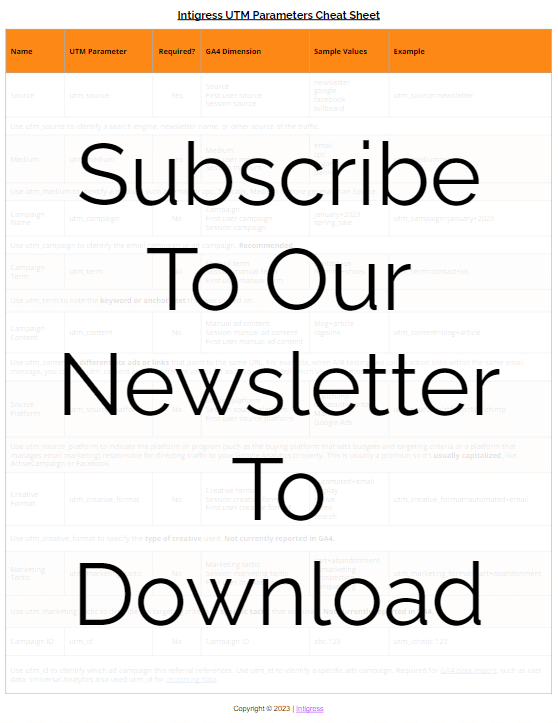
UTM Parameters Example For Email Campaigns
Here is a UTM parameter example with every parameter added:
https://example.com/?utm_source=newsletter&utm_medium=email&utm_campaign=february+2023&utm_term=contact+us&utm_content=blog+article&utm_source_platform=Mailchimp&utm_creative_format=automated+email&utm_marketing_format=cart+abandonment&utm_id=abc.123Pro Tip: The order of UTM parameters doesn’t matter so utm_medium can come before utm_source. Automatically appended URL parameters (like gclid or fbclid) will get added after your manual added utm parameters. URL fragments (start with #) should go at the very end if a question mark is used to append UTM parameters.
How To Test UTM Parameters
The best way to test your UTM parameters is to click a link or go to a page that has UTM parameters. Then, check the Real-Time reports in Google Analytics to ensure your values are accurate and valid. If you used the official Campaign URL Builder from Google, you won’t get any errors so just make sure the traffic is ending up in the desired Default Channel Grouping.
Conclusion
And that’s pretty much it. You’re now an expert on using UTM parameters for email campaigns.
TLDR: If you take one thing away from this article, it should be to append at least the following 2 UTMs to every link to your own website from your email campaigns: ?utm_source=newsletter&utm_medium=email
Over time, you’ll begin to start being able to see the true influence of your email campaigns.
Another use case for using UTM parameters is offline ads like print media or for platforms that don’t have a Google Analytics connection such as Facebook or Instagram ads. For extra credit, check out our guide to tracking Facebook ads in Google Analytics to learn how to do that.
UTM Parameters Best Practices & Tips
- Make sure all links to your own website from your email campaigns, uses UTM parameters.
- The key (i.e. utm_source) must be spelled correctly and proper formatting must be used to append additional parameters. This is why we recommend using the Campaign URL Builder
- Use only lowercase. Parameter values are case-sensitive (i.e. Google is not the same as google).
- Make sure to encode any special characters in the values of your UTM parameters (ex. An ampersand (&) encodes as %26).
- For spaces in between words, use the plus sign (+) in values, otherwise use underscores (_)
- Be consistent. This way you’ll be able to segment your information and better analyze true performance within Google Analytics.
- When creating UTM parameters, try to pre-empt what you will need in the future and develop a scalable naming convention.
- UTMs are session-based only so they only apply to that session.
- UTMs disappear in the URL (but the values remain) when a user switches pages or a 301 redirect occurs.
- Google Analytics 4 uses auto-tagging values over manually tagged dimensions (except for utm_content and utm_term).
UTM Parameters FAQs
-
What does UTM stand for?
Urchin Tracking Module. Urchin was a company acquired by Google in April 2005 and helped develop the basis of the original Google Analytics.
-
What are the 5 UTM parameters?
1. Source (utm_source)
2. Medium (utm_medium)
3. Campaign (utm_campaign)
4. Term (utm_term)
5. Content (utm_content)
But there are several more you can use in GA4… -
What is the difference between UTM and URL parameters?
UTM parameters are a special type of URL parameter used for passing data to Google Analytics and other web analytics tools.
-
Does changing the traffic source mid-session start a new session?
In Google Analytics 4, a new session is NOT created if the traffic source changes mid-session. In Universal Analytics, changing the traffic source would start a new session. (source)
-
Does UTM parameter order matter?
No. You can put the UTM parameters in whatever order you prefer and it will not affect anything.